>> For Faculty & Staff
T-CLAW for Faculty
- General Faculty role for any professor teaching undergraduate students with limited information on students in assigned courses.
- Faculty interaction with progress report utilization.
- Deans and Chairs role use real-time data on student progress and risk assessment to proactively reach out and get students back on track for timely and successful graduation.
- Faculty-Advisor role for faculty members who will serve as the Advisor of record by major.
T-CLAW for Academic Advisors
- View a snapshot of critical student information before or during advising appointments.
- Develop academic degree plans.
- Schedule student appointments.
- Keep Track of interactions with Students.
- Generate progress reports and access to various report for intervention.
- Track student success.
Frequently Asked Questions (FAQ)
If I want to email a student from T-CLAW NAVIGATE and click on "Message Student," does it go to their TSU email or does it stay in T-CLAW NAVIGATE?
It goes to their TSU email. A copy is also stored in their T-CLAW NAVIGATE profile under conversations and in your T-CLAW NAVIGATE Conversations--similar to the sent box in Outlook. If you want a copy in Outlook, you will need to include yourself on the message.
When do I use "Add a Note on this Student" vs. "Report on Advising"?
Notes are just "sticky notes" put on a student profile for others to see. A note contains a reminder or activity that occurred outside of an appointment. Anything tied to an appointment should be an advising report as it feeds into statistics for volume of appointments across locations and services. All professional advising areas are expected to prepare for and record advising contacts in T-CLAW NAVIGATE.
Will students see notes?
Visibility can be checked for the student to see the note by Add a Note on this Student. The default is for visibility to any staff viewing the student in T-CLAW NAVIGATE. The user can also check to restrict the note to only himself or herself. This entry is not advisor documentation, which should be entered under a Report on Advising.
How do I find a student with a double or hyphenated name?
If a student has a double name (hyphenated or two separate names), you might want to use the first name listed in searches. It may or may not be what the student uses as the primary name, but it makes it clear for advising assignments.
When is T-CLAW NAVIGATE updated?
Updates occur overnight; these might include course changes, transcripts, changes of major, advisor assignments, etc.
What is the best browser for using T-CLAW NAVIGATE?
EAB recommends using Firefox or Chrome for T-CLAW NAVIGATE.
Why should students opt-in to the texting feature in T-CLAW NAVIGATE?
Advisors can now use text as an option to interact with their students. Additionally, students can receive automatic reminders for appointments via text.
What is the difference in quick search and advanced search?
Quick search gives you all students by first or last name and only the last 4 digits of the ID. Advanced search allows you to find students using features of the student profile.
Where do I find the student's response to my email?
The student’s response to email generated from T-CLAW NAVIGATE comes back to Outlook. A continuing conversation will remain in Outlook.
How do I document the advising session if it is all or partially conducted by email?
Advising conversations are sometimes accomplished via email or a combination of various means of communication, e.g., Alternate, Study Abroad. The advisor should summarize the conversation in T-CLAW NAVIGATE/Report on Advising; the meeting type can be Email. Some of the email conversation may be more appropriate as a note in T-CLAW NAVIGATE/Add a Note on this Student. A Reason can be selected.
Should I copy and paste student emails in T-CLAW NAVIGATE?
It is important to avoid pasting entire email threads in T-CLAW NAVIGATE. Critical comments can be copied and pasted in the T-CLAW NAVIGATE summary. Advisors could create a folder in Outlook for these interactions. The folder can be archived and easily accessed as a retained record.
Can I get a count of email messages I send in T-CLAW NAVIGATE?
The counts of email messages initiated by advisors in T-CLAW NAVIGATE are retrievable in Advisor Reports/Summaries.
Training - Faculty/Staff
Training depends on how you are using the platform. There are many roles with varying permissions, so training happens by “Role.” Click here to Register for a Training Session. Please contact Naomi Lawrence-Lee or Purity Smith at tclaw@tsu.edu for additional assistance.